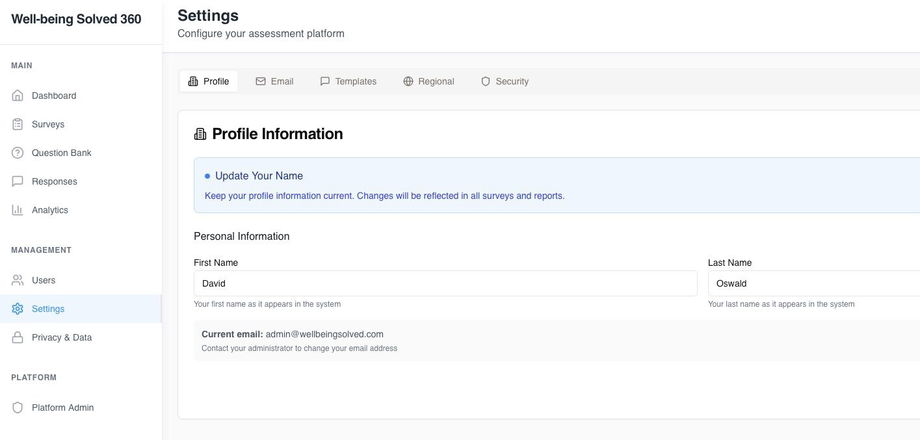We hear you. You've got a bright shiny new tool with lots of menus, buttons, and what-not. What do you do first?
If you received an invitation to your company portal, you should have received an email with your username (your email address) and a temporary password. If you received that email, follow this process to get going with Well-being Solved 360 Surveys.
- Log in with the details provided.
- Click the Settings link under the Management section.
- Ensure your first and last names are spelt correctly. (Click Update Profile if you amended anything).
- Go to the Regional tab at the top of the screen and set your preferred date, currency, and time settings. (Click Save Regional Settings if you amended anything).
- Go to the Security tab at the top of the page and change your password. You will need to enter the password sent to you in your welcome email, then enter your new password twice to confirm.
If you have admin rights you will also see tabs for Email, and Templates.
The Email tab allows you to amend the reply-to email address and sent from name. Altering this can impact email delivery, so please only change this if absolutely necessary.
The Templates tab allows you to amend certain elements of the automated emails that are sent out to survey participants. You can change the body of the email using the listed email variables. Simply copy the variable you want to add and paste it into the position in the email as you wish. Please ensure you include both the opening and closing square brackets when copying and pasting variables.
Additionally, you can amend the colours used in the header and the button that respondents will click on to launch the survey. You need to enter in the relevant Hex code for the colours you wish to use. Your marketing or IT team can probably help you identify the Hex codes for your company brand colours. To edit the colours just use the Custom CSS Styling field.
If you change any settings and emails aren't delivered correctly, click the Reset button next to the field to restore the default email format and wording.
You are now ready to start work with the Employee 360 survey tool.